How to send destinations to your BMW with the My BMW App – BMW How-To
페이지 정보
작성자 관리자 (114.♡.167.210) 댓글 0건 조회 142회 작성일 20-07-27 18:43본문
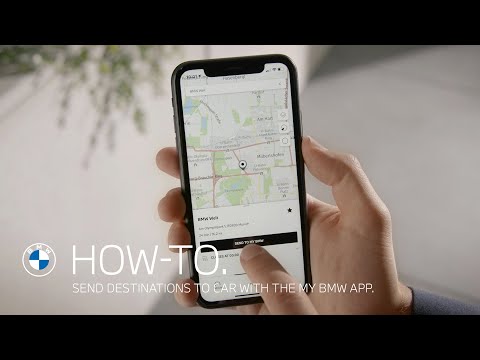
In this video, BMW How-To will show you how to send destinations to your vehicle with the My BMW App. To do so, open the My BMW App and make sure your BMW is added to your account. Click on the "Map" tab and in the search banner, type where you would like to go. After selecting your destination, you can press the star symbol to save it as your favourite. Click on "Send to my BMW". You will receive a confirmation that the destination has been sent to your vehicle. To find the destination in your BMW, make sure you are logged into your BMW with the same BMW ID as in the My BMW App. When already logged in, simply accept the proposed guidance when prompted. Your trip will start directly with BMW Maps. Select “NAV”, “Received destinations” and “BMW Connected” to find your received destinations.
The My BMW App will be available from summer 2020 in selected markets. Other markets will follow.
You can download the My BMW App from Apple's App Store and Google's Play Store.
Check out the other videos in the BMW How-To Series and be sure to leave us your feedback in the comments below.
The BMW Driver's Guide app specifically describes the equipment and functions included in the vehicle. The Owner's Handbook is available as an app in many countries. You will find further information on the Internet at: https://www.bmw.com/bmw_drivers_guide
The My BMW App will be available from summer 2020 in selected markets. Other markets will follow.
You can download the My BMW App from Apple's App Store and Google's Play Store.
Check out the other videos in the BMW How-To Series and be sure to leave us your feedback in the comments below.
The BMW Driver's Guide app specifically describes the equipment and functions included in the vehicle. The Owner's Handbook is available as an app in many countries. You will find further information on the Internet at: https://www.bmw.com/bmw_drivers_guide
관련링크
댓글목록
등록된 댓글이 없습니다.



